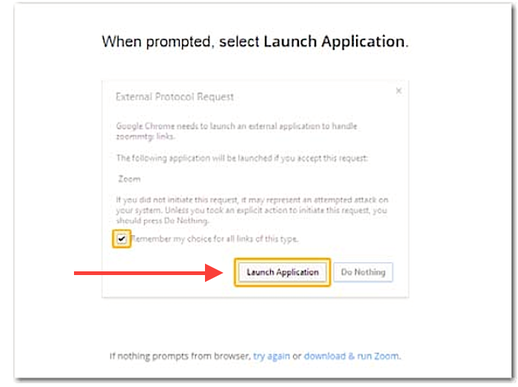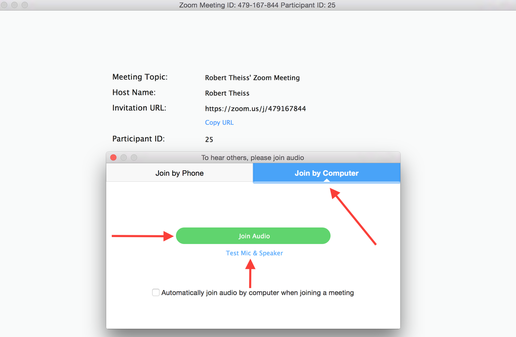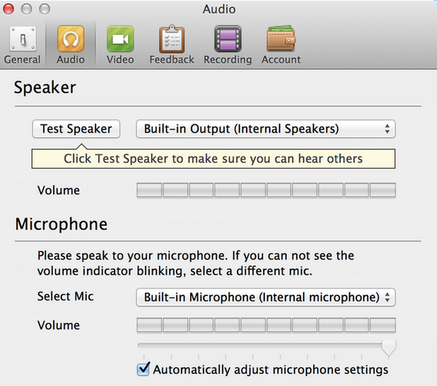Private Sessions
Audio Format
|
Join by Computer • Mobile Device
Audio Format 1) Click on the URL link you received in the confirmation email you received from us. Depending on which Web browser you have set as your default, (we recommend Chrome), you may have to click on a launch prompt to launch the Zoom application. The image on the left shows what the launch request looks like in Chrome. Download our free Zoom app for mobile devices.
Free App/Mobile Device iOS: click here Android: click here |
|
2) After launching the Zoom application, a new window will appear on your screen, see the image on the left.
• Click on the blue bar "Join by Computer" 3) Test your Speaker • Click on “Test Mic & Speaker” below the green bar to adjust your audio settings. A new window will pop up (see image below ). • Select from the drop down menu your Internal Speakers, External Speakers (choose the brand name or type of connection) or headphones. We recommend using a headset for Private Sessions. • Click on Test Speakers, you will hear musical tones, you can adjust the volume using the slide bar. 4) Test your Mic Select your mic (we recommend using a headset for featured presenters and private sessions to eliminate echo.) You can adjust the volume using the slide bar. We recommend clicking on "Automatically adjust microphone settings." Your Done!! Click on the green bar "Join Audio" to enter. • Private Sessions: Robert will join you at your appointed time. • Live webinars: a static image will appear on the screen until the start of the event. Join the Event or Session by Phone
Use a landline or mobile device. For USA calls, dial the number you received in our confirmation email. For international calls, please use the list of numbers for each country here: https://zoom.us/zoomconference. You will be prompted to enter the meeting ID# you received in your confirmation email. |
System Requirements • Recommended Devices
Click here
Click here